- VasuGPT
- Posts
- 🧠 Do Smarter Prompting in 3 Minutes
🧠 Do Smarter Prompting in 3 Minutes
Are you tired of typing out the same prompts over and over again? Save time with keyboard shortcuts 🔥
Welcome! It’s Friday, July 19th.
This week in AI has been incredibly exciting, let’s learn few tips & tricks 😉
Hold on to your hats and LET’S DIVE IN!
Do You Know?
YouTube is experimenting with an AI-generated conversational radio feature that allows users to create custom radio stations by describing what they want to hear.
YouTube Music is adding a new song recognition tool that lets users search the app's catalog by singing, humming, or playing parts of a song, similar to the Shazam app.
(That’s crazyy!) 🎵
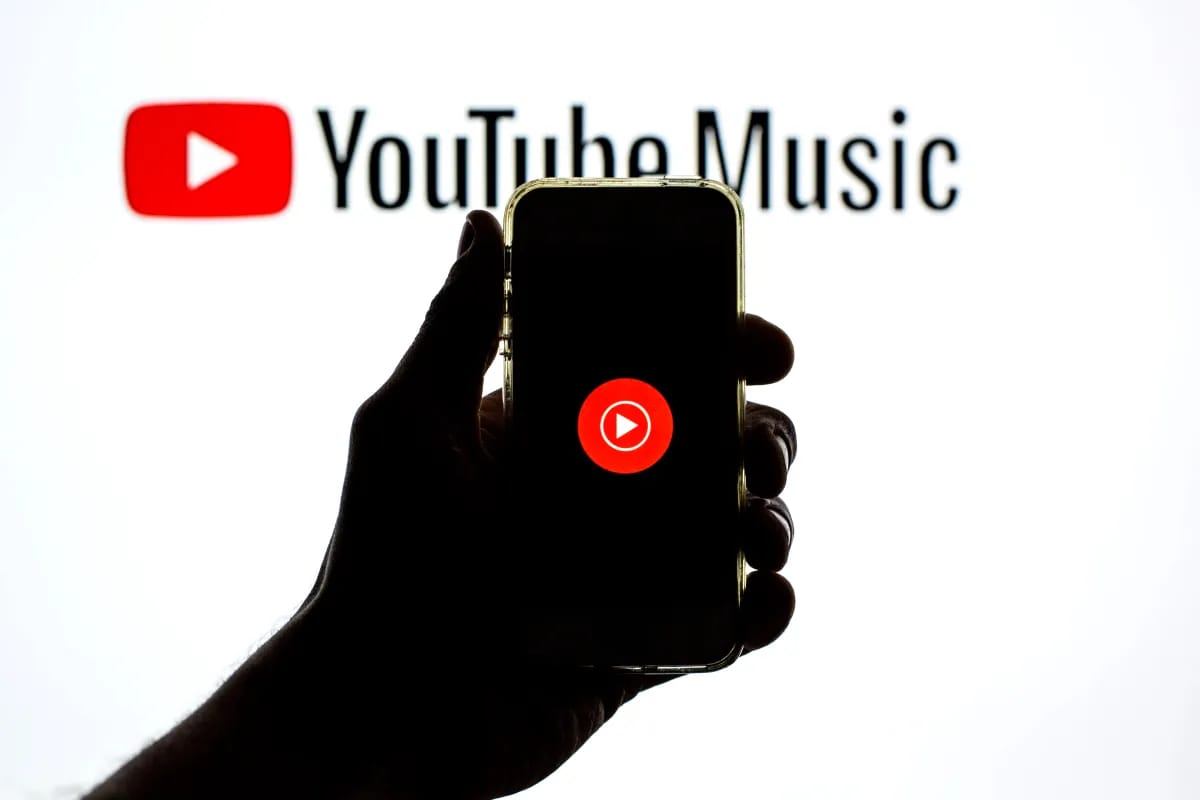
On that note, Here is today’s menu:
AI Spotlight: Save Significant Time & Effort by Prompting Smarter🤯
Tool Talk: QR Code AI 🪄
AI Fun:Write Better Prompts😂
Save Significant Time & Effort by Prompting Smarter 🤯
Are you tired of typing out the same prompts over and over again? Save time with keyboard shortcuts — which instantly tell ChatGPT what you’re looking for with just a single number or letter.
For example, instead of typing “Please explain this to me as if I am 12 years old”, you only need to add “E:” before the text you want explained.
But keyword shortcuts aren’t just for personal gain. Implementing standardised shortcuts across your organisation:
Ensures consistent output quality across your entire team
Simplifies & accelerates onboarding by eliminating the need to teach effective prompting skills
Supports scalability
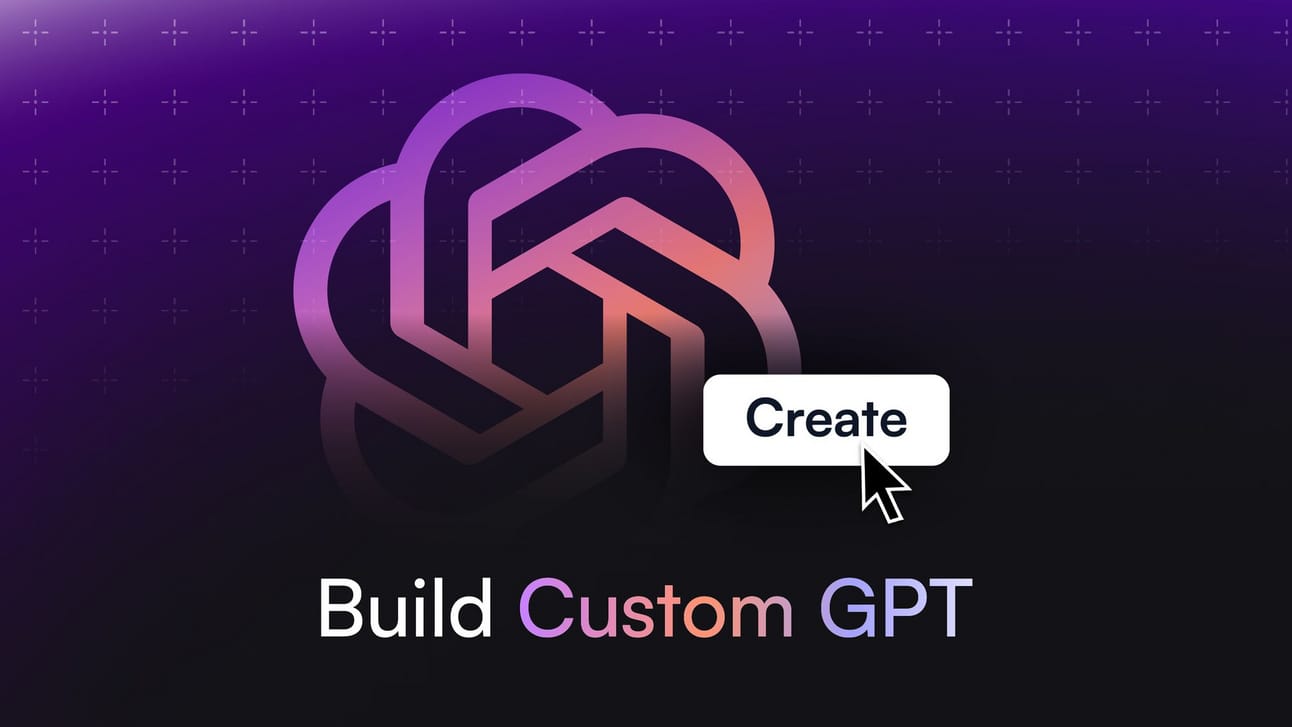
Keyboard Shortcut Examples
Use them all, adopt just a few, tweak or enhance them, or create your own totally new ones… your options are limitless.
1: Respond in only 1 sentence.
3: Provide 3 output options.
5: Generate 5 response variations. Then condense them into one optimal answer.
A: Present both sides of the argument.
B: Break down the task into individual steps and complete them one by one, checking with me before proceeding to the next step.
C: Include citations or references for any factual claims or data mentioned.
D: Respond with a detailed output that’s structured with headers & subheaders.
E: Explain it in a way that an11th grader could understand.
F: Provide your response in table format.
G: Guide me through this process with interactive questions & exercises.
H: Use humor in your response.
I: Provide an insightful, deeper or less commonly discussed perspective on this topic.
J: Justify your reasoning.
K: Offer a list of key concepts (& definitions for each) related to this topic.
L: Link concepts from multiple disciplines to provide deeper insight into this topic.
M: Explain this using metaphors or analogies to make it easier to understand.
N: Convert this into a narrative format.
O: Outline the steps I should take.
P: Paraphrase the following text into one paragraph.
Q: Ask me follow-up questions before giving me a response.
R: Rewrite this to be more engaging.
S: Summarize this text in 2 sentences.
T: Write your output in a playful yet professional tone.
U: Update me with the latest developments on this topic.
V: Create a diagram to help me visualize this information.
W: Determine & weigh the pros and cons of this information.
X: Identify & discuss contradictions or conflicts within this information.
Y: Compare & contrast trends on this topic across different years.
Z: Provide a more general, zoomed out explanation of this topic.
How To Use Keyboard Shortcuts
After setting up your keyboard shortcuts (see how below), you’ll simply start your prompt with the desired keyboard shortcut — or even multiple shortcuts. For example:
O: Refining my resume (AKA get outlined steps for refining your resume)
A: Section ‘B’ of the document I’ve uploaded (AKA learn both sides of the argument in section B)
S: [text you want summarised] (AKA get a summary of the text)
3 R: [text you want rewritten] (AKA 3 options for rewritten text)
How To Set Up Keyboard Shortcuts in ChatGPT
Option 1: Add Them to Your Custom Instructions
Click on your profile photo. Select ‘Customise ChatGPT’. Then edit and add the following text into the “How would you like to respond’ section. NOTE: This section only allows 1500 characters, so you’ll be limited in how many you can use.
When I start a prompt with the following keyboard shortcuts, follow these instructions:
[Shortcut]: [Action]
[Shortcut]: [Action]
You can also process combinations of these keyword shortcuts within one prompt. For example, “10 T” should prompt you to produce 10 responses in the designated tone. Ensure that you handle these combinations logically, applying all relevant actions efficiently. Do not start the text of your output with any of my keyboard shortcuts.
Option 2: Create a Custom GPT
You can add an unlimited amount of keyboard shortcuts to the “Instructions” section of a custom GPT. Your instructions could look like this:
You are a custom GPT designed to function like the normal ChatGPT. Your primary role is to respond to user queries, provide information, and assist with various tasks just like the standard ChatGPT would. You also recognise and respond to the following keyboard shortcuts:
[Shortcut]: [Action]
[Shortcut]: [Action]
You can also process combinations of these keyword shortcuts within one prompt. For example, “10 T” should prompt you to produce 10 responses in the designated tone. Ensure that you handle these combinations logically, applying all relevant actions efficiently. Do not start the text of your output with any of my keyboard shortcuts.
NOTE: For custom instructions or a custom GPT, be sure to change the example in the prompt to include shortcuts you’ve chosen to use.
QR Code AI 🪄
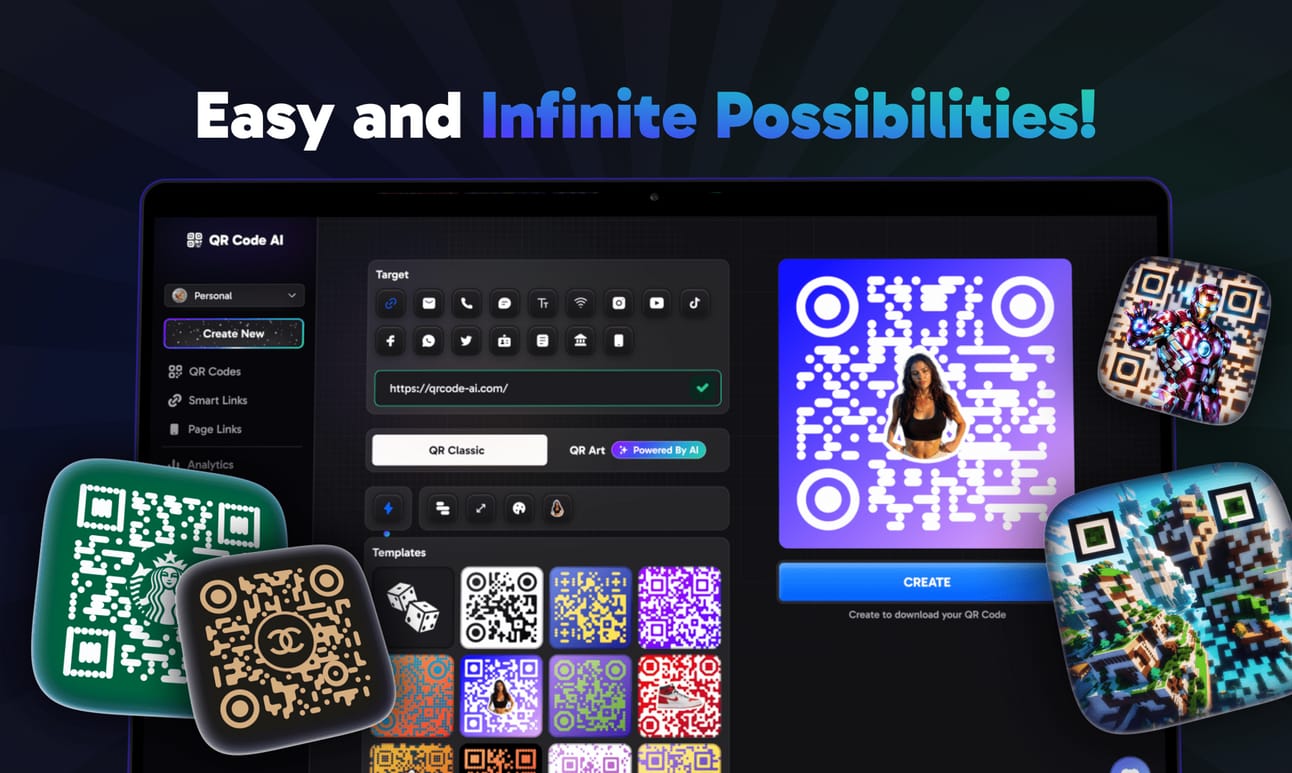
Use Case:
The only QR code website you’ll ever need!
Why you should care?
✨ Artistic QR Codes:
AI-Enhanced Art: Turn standard QR codes into stunning art pieces with AI. Customise designs to match your brand or personal style effortlessly.
Template Selection: Pick from a range of themes like popular culture, nature, and abstract art, all easily customisable.
🔹 Classic QR Codes:
Customisation: Adjust shape, color, and style. Choose from round, dotted, triangular shapes, and a variety of color options, including gradients.
Logo Integration: Seamlessly add logos or images with AI-assisted placement for prominent brand visibility.
📈 Analytics / Dynamic Content:
Analytics: Track scans and user engagement to refine strategies and boost effectiveness.
Dynamic Content: Update linked content without generating a new code, ideal for evolving campaigns.
📁 Workspace:
Dashboard: Manage and monitor all QR codes from a single control panel with comprehensive performance insights.
Collaboration Tools: Share access and collaborate on QR code projects with your team for unified branding efforts.
QR Code AI enhances your digital interactions, adding value to your brand and life. Choose QR Code AI for your next project and engage your audience in innovative ways.
Want To Write Better Prompts? Play This Game. 😂
Google’s free, interactive Say What You See game makes learning how to write effective prompts actually… fun. 🤯
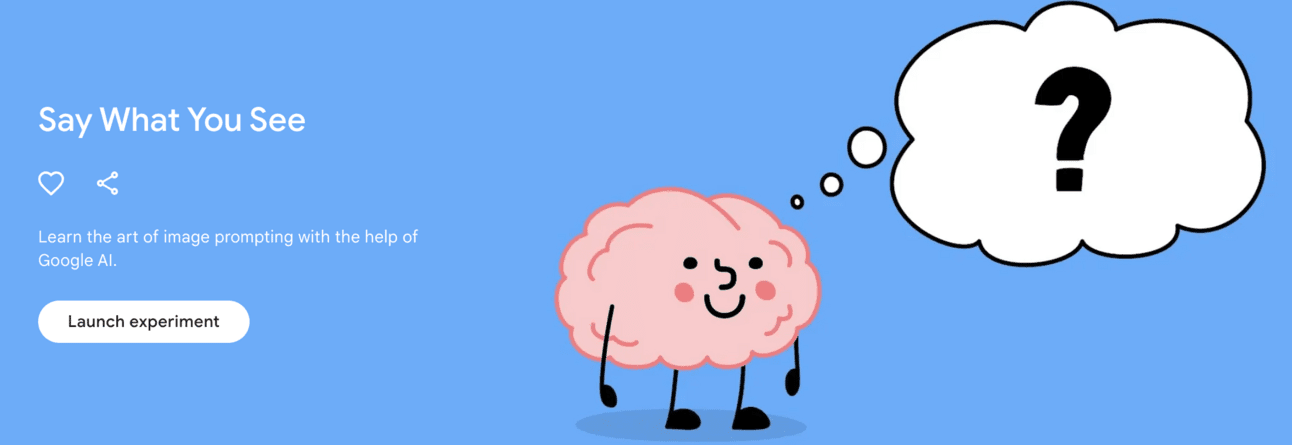
How It Works
During each round, you’re shown an image, and you have three tries to write a text prompt that could produce a similar image.
As you play, you get tips for improving your prompts.
To progress to the next round, you need to receive a percentage similarity score that increases with each level (e.g., 50% for Level 1, 60% for Level 2, etc.).
Think you got what it takes?
That's all for this week folks…
Stay Curious, Hustlers!
See you next Friday.Much Love, Vasu 🫶🏻
Reply